Unleashing Git Aliases: A Guide to Boosting Linux Productivity
Introduction
The command line is a powerful interface, and for Linux enthusiasts, mastering it can lead to increased productivity and a deeper understanding of the operating system. One tool that stands out in this journey is the use of aliases, and when it comes to version control with Git, they become even more valuable.
Why Use Aliases?
1. Simplify Commands
In the world of Git, commands can be verbose and intricate. Enter aliases—your shortcut to simplicity. Instead of typing out git status every time, a quick gs can provide the same information. These shortcuts save time and make your commands more concise.
2. Increase Productivity
Imagine a world where you spend less time typing and more time getting things done. Aliases make this a reality. Whether it's committing changes, checking the status, or pushing updates, using aliases can significantly boost your productivity.
3. Ease of Memorization
Remembering a handful of aliases is much easier than recalling a multitude of lengthy commands. This not only makes your workflow smoother but also aids in mastering Git commands effortlessly.
Understanding Linux Better
1. Command Familiarity
Creating aliases requires an understanding of the commands you're shortening. As you craft aliases for Git, you naturally gain a deeper comprehension of version control concepts.
2. Customization and Personalization
Linux is all about customization. Aliases allow you to personalize your command line, shaping it to fit your preferences. This customization journey enhances your understanding of the Linux environment.
Scripting and Automation
1. Introduction to Scripting
Aliases act as a stepping stone to the world of scripting. As you become comfortable with creating simple shortcuts, you'll find yourself naturally progressing toward more advanced scripting.
2. Automating Repetitive Tasks
Git aliases can evolve into scripts that automate repetitive Git tasks. This transition from basic aliases to scripting demonstrates the true power of understanding and leveraging the command line.
Creating Git Aliases by using a bash script
To simplify the process of creating git aliases, we've prepared a Bash function that you can use right away. Just copy and paste this code snippet into your terminal:
#!/bin/bash
add_git_aliases() {
local marker="# GIT ALIASES AUTOGENERATED"
local aliases_added=false
# Check if ~/.bashrc exists; if not, create it
if [ ! -e ~/.bashrc ]; then
touch ~/.bashrc
fi
# Check if the marker line already exists in ~/.bashrc
if grep -q "$marker" ~/.bashrc; then
echo "Git aliases marker already exists in ~/.bashrc. Skipping addition."
return
fi
# Append the marker line to ~/.bashrc
echo "$marker" >> ~/.bashrc
# Append the Git aliases to ~/.bashrc
cat <<EOL >> ~/.bashrc
# Basic Aliases
alias g='git'
alias ga='git add'
alias gc='git commit -m'
alias gs='git status'
alias gb='git branch'
alias gcheckout='git checkout'
alias gm='git merge'
alias gpull='git pull'
alias gpush='git push'
# Log and Show Aliases
alias gl='git log --oneline --graph --decorate --all'
alias gd='git diff'
alias gg='git grep'
# Stash Aliases
alias gstash='git stash'
# Remote Aliases
alias gremote='git remote'
# Interactive Rebase Aliases
alias grebase='git rebase'
# Git Configuration Aliases
alias gconfig-name='git config --global user.name "Your Name"'
alias gconfig-email='git config --global user.email "your.email@example.com"'
EOL
# Source ~/.bashrc to apply the changes
source ~/.bashrc
echo "Git aliases have been added to ~/.bashrc and sourced."
}
add_git_aliases
Instead of adding this function to your user profile you can just do curl -L artofcode.tech/git-alias-generator | bash
If you're new to aliases, experiment with a few and witness the transformation in your Git workflow
Image Credit: https://unsplash.com/es/@synkevych